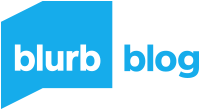Best photo editing software for creatives
There are so many photo-editing software choices today. Some programs focus on fundamental adjustments like tone and color grading. Others are best at denoising and retouching or feature an easy interface. Add to all of that generative AI, and the choices can be quite overwhelming.
We’re here to help. As creators with decades of photography and bookmaking experience, we understand the importance of having reliable and efficient photo editing software. That’s why we’ve curated a list of some of the best options out there—both free and paid. So no matter what your budget or skill level may be, you can find the perfect fit for your creative needs. And, if you’re planning on using your photos in a book—you can easily turn your edits into print with Blurb.
We’ll get right to our picks, but if you need more help figuring out your editing goals and what to think about when picking a tool, jump to our FAQs at the bottom.
Our top picks
Adobe Lightroom Classic
- Best for: Photographers and professionals who need total-package batch editing and organizing
- Price: $9.99/month or $89.99/month for 20+ Creative Cloud apps, including Lightroom Classic
- Platform: Windows, Mac, iPad
- Free trial: 7 days
- Pros: Powerful photo management and organization, non-destructive raw editing, workflow-speeding AI masking tools, and extensive tutorials and community support
- Cons: Expensive compared to other options, steep learning curve for beginners
Why we love it
When we ask the Blurb community, “What photo editing software do you use?” we get one answer: Adobe Lightroom Classic. And it’s industry standard (and our top pick) for a reason.
Lightroom Classic offers powerful editing tools, like the ability to batch edit photos and make local adjustments with precision. It’s non-destructive, meaning you can reverse edits at any time and create “Virtual Copies” of the same photo with different edits.
It also has top-notch photo management capabilities, making it easy for professionals to organize vast libraries of images. Plus, you can automate tasks to speed up your workflow and seamlessly integrate with other Adobe products like Photoshop and Creative Cloud.
What’s floored us recently is Adobe’s cutting-edge generative AI technology. With the latest features, like expanded adaptive presets, denoise, and curves in masking, adjusting fine details has never been easier.
And let’s not forget about the extensive tutorials and community support available for Lightroom Classic. With such a large user base, there’s no shortage of tips, tricks, and inspiration to help you master this powerful software. And the free trial option lets you test out all the features before committing.
Psst. We also have an integration so you can go from Lightroom to printing your book. Use Blurb’s Book Module for Lightroom to have your photo edits replicate in your book design, try 100 book layouts, and add caption fields with rich text formatting. Win-win-win.
Adobe Photoshop
- Best for: Photographers, illustrators, artists, and all creative professionals who need detailed, robust editing and compositing
- Price: $9.99/month or $89.99/month for 20+ Creative Cloud apps, including Photoshop
- Platform: Windows, Mac, iPad
- Free trial: 7 days
- Pros: Industry-standard editing, incredibly smart generative AI, and seamless integrations
- Cons: Overwhelming to learn, subscription-based model
Why we love it
Another Adobe product? You bet. Photoshop may be known as the go-to software for photo manipulation and compositing, but its capabilities stretch far beyond that.
As a photo editor, Photoshop offers all the tools you need for in-depth and precise editing. It also has an impressive array of features for creating digital art and designs, making it a favorite among artists and illustrators.
And with new updates like neural filters, sky replacement, and pattern preview, the possibilities are endless. Need to remove a distracting element from a photo? No problem. Want to turn your image into an otherworldly landscape? Done. Photoshop is all about unlocking your creativity and making the impossible possible.
It’s also worth noting that Photoshop has a large and active community of users, making it easy to find tutorials, tips, and support when you need it. Which is necessary, because even with years of experience, you’ll always be learning something new. Plus, the integration with other Adobe products means you can seamlessly switch between programs for a comprehensive editing experience and easily transfer your Photoshop work into projects in other Adobe apps.
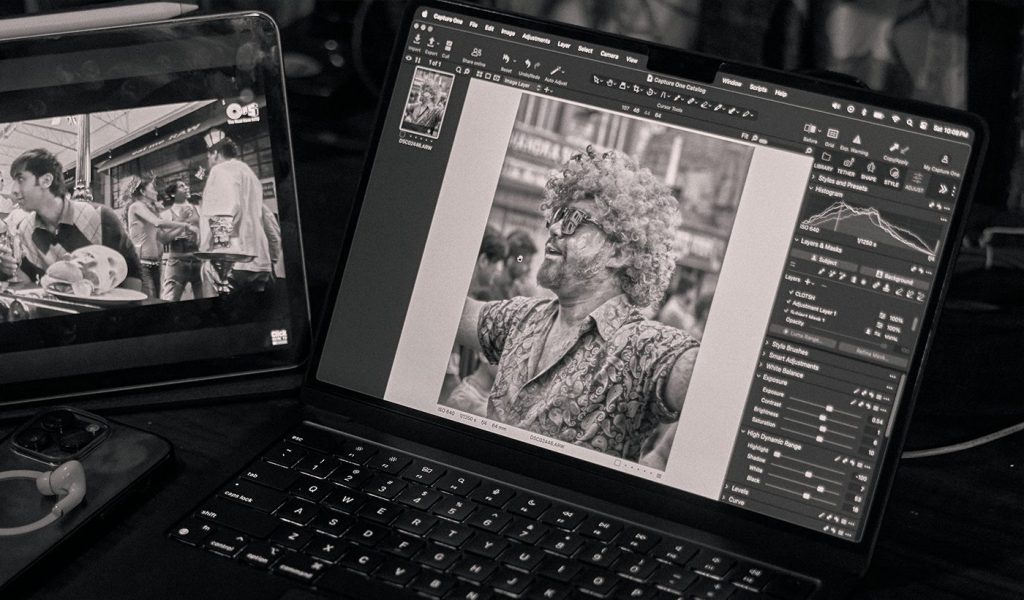
Capture One Pro
- Best for: Professional photographers and studios tethering to the camera, culling, and photo edits
- Price: $24/month or $299 for a perpetual license
- Platform: Windows, Mac, iOS
- Free trial: 30 days
- Pros: Powerful editing and tethering capabilities, customizable interface, RAW image processing engine, and top-notch color grading tools
- Cons: Expensive compared to other options, steep learning curve, less camera support than Lightroom
Why we love it
Capture One is a favorite among professional photographers for its powerful editing and tethering capabilities. It’s also known for its robust RAW converter, making it a top choice if you need to prioritize image quality. Many pros feel that its true-to-life color processing equals less time editing.
One standout feature of the tool is Live View tethering, which allows you to review and adjust your shots as they’re taken—something that Lightroom doesn’t currently offer. It’s also highly customizable, with the ability to create custom tool tabs for specific workflows, making it incredibly efficient.
Photography studios will love it most for its collaboration, where you can share, view, comment, tag, and more in real-time. It’s the ultimate in team editing. And because of Capture One’s advanced color grading tools, it’s a go-to for high-end fashion and commercial photographers.
While it may have a steeper learning curve compared to other options, the extensive tutorials and support available make it easier to master. And with a month-long free trial option, you can try it out and see if it’s the right fit for you.
Affinity Photo 2
- Best for: Subscription-free pricing and beginners looking for a user-friendly interface
- Price: $69.99 one-time purchase
- Platform: Windows, Mac, iPad
- Free trial: 30 days
- Pros: Affordable one-time purchase, beginner-friendly with loads of YouTube tutorials, powerful features
- Cons: Not as robust as other options, no AI editing tools
Why we love it
Affinity is a great option for those who want a one-time purchase instead of committing to a subscription. Honestly, it’s the best Photoshop alternative on the market today.
It offers powerful features like RAW editing, batch processing, and non-destructive layer-based editing without the ongoing cost. It handles PSD files with no issue and offers a plugin, so if you’re switching from Photoshop, you’ll still be able to use your files.
It’s also beginner-friendly, with an easy-to-use interface and helpful tutorials. This makes it a great option for those just starting out in photo editing or for those who prefer a more intuitive approach.
While it may not have generative AI features or batch RAW processing like other options, Affinity still offers enough tools to create professional-level edits. And with its affordable one-time purchase cost, it’s a great entry point for those looking to dive into photo editing.

Also great
CyberLink PhotoDirector 365
- Best for: Workflow efficiency, beginner-friendly interface, AI special effects
- Price: $14.99/month
- Platform: Windows, Mac
- Free trial: 30 days
- Pros: Intuitive workflow interface, rich special effects library with AI assistance, affordable subscription
- Cons: Can be less advanced than industry-standard software, occasional performance issues
Why we love it
CyberLink PhotoDirector 365 stands out with its blend of efficient workflows and treasure trove of special effects supported by AI. Tailored for both amateurs and seasoned creators, it simplifies the journey between snapping a photo and making a stunning final product. It’s got best-in-class AI tools like the AI Image Generator, which creates whatever you tell it to, and AI Image Enhancer, which lets you restore old photos. The only reason it didn’t make our top picks is because it doesn’t have geotagging maps, there aren’t enough lens profiles, and there is an occasional lag.
Skylum Luminar Neo
- Best for: Simple interface, filters, and AI photo fixes
- Price: $11.95/month
- Platform: Windows, Mac
- Free trial: 7 days
- Pros: User-friendly interface, innovative AI-driven editing tools, affordable licensing
- Cons: Less detailed features compared to pro-level software, newer on the market
Why we love it
Skylum Luminar Neo is perfect for beginners stepping into desktop photo editing for the first time. Its user-friendly interface is an inviting playground where you can easily do things with AI, like remove power lines, replace a sky, and isolate the subjects of your photos. Beginners and pros will both enjoy experimenting with these innovative features without ever feeling lost or overwhelmed. You won’t find as many presets as our top picks, and you won’t get face recognition or keyword tagging—but it’s still an excellent option if these aren’t priorities.
inPixio Photo Studio
- Best for: Straightforward editing and low price
- Price: $49.99 per year
- Platform: Windows, Mac
- Free trial: 5 days
- Pros: Large selection of one-click presets, user-friendly for those seeking simplicity, RAW editing tools
- Cons: Limited advanced editing features, sky replacement is sometimes unrealistic
Why we love it
InPixio Photo Studio is a gem for those who prefer a straightforward approach. It features AI tools like a background eraser and cutout tool—and even a sky replacement feature (which is sometimes unrealistic). The wealth of presets transforms your photos in a single click, perfect for beginners who want to make quick edits. Plus, with the Pro version, you also get tools that let you enlarge and sharpen photos. It may not be the best option for experienced editors who need more advanced features, but with its affordable price point and simple interface, inPixio Photo Studio is a solid choice for those looking to edit photos without any fuss.

Pixlr X / Pixlr E
- Best for: Browser- or app-based editing on the go
- Price: Plans start at $1.99/month (or free with ads)
- Platform: Web-based
- Free trial: 7 days
- Pros: No installation required, accessible from multiple devices, great for quick edits
- Cons: Internet-dependent, limited features compared to downloadable software
Why we love it
For the creator who thrives in the digital space, Pixlr X (browser) and Pixlr E (app) deliver an unparalleled level of convenience without the constraints of traditional software. These browser-based tools are the embodiment of accessibility, allowing you to edit from anywhere at any time. Pixlr X lets you make non-destructive edits and save them on Dropbox. It’s got a Photoshop-esque interface and decent adjustment and filter options. Pixlr E is a great classic photo editing tool, plus templates, animations, and AI generations for the pro plan. You can even use both for free, if you’re willing to watch some ads.
GIMP
- Best for: Free, open-source powerhouse for image manipulation
- Price: Free
- Platform: Windows, Mac, Linux
- Free trial: Not applicable
- Pros: No cost, versatile and powerful toolset, a large community for support
- Cons: Interface can be less intuitive, steep learning curve for advanced features
Why we love it
GIMP is the knight in shining armor for artists and creators seeking a no-cost yet powerful tool for image manipulation. As an open-source application, GIMP breaks down the barriers to entry, granting access to everyone who wants to create without hefty payment plans. It’s a testament to community-driven development, brimming with features that rival premium software. You’ll get painting tools, color correction, selection, cloning, enhancement—with all the file formats you’d expect.
Corel PaintShop Pro
- Best for: Photoshop-like features without the cost
- Price: $99.99 one-time purchase
- Platform: Windows
- Free trial: 30 days
- Pros: Powerful effects and editing, AI-enhanced features, great tutorials, one-time purchase
- Cons: No Mac option, confusing interface
Why we love it
If you don’t want to make forever payments to Adobe, this Photoshop competitor gets the job done for most photographers and designers. Corel PaintShop Pro boasts advanced AI tools like portrait mode, background replacement, and style transfer let you make quick work of big edits. Plus, you’ll get all the features you’d expect from photo editing software, including layers, filters, and RAW support. You really can’t beat a one-time purchase option and great tutorials for beginners—unless you’re a pro.
ON1 Photo RAW
- Best for: Corrections and AI photo effects
- Price: $99.99 one-time purchase
- Platform: Windows, Mac
- Free trial: 30 days
- Pros: Comprehensive preset collections, great filters, lens profiles, face-tuning
- Cons: Sometimes runs slowly, no face recognition tags, less intuitive interface
Why we love it
ON1 Photo RAW is a great photo editing tool without a monthly subscription. Every feature, from comprehensive preset collections to advanced face-tuning tools, is purposely designed to empower experienced and emerging artists. It’s true, you may encounter a hiccup in speed or miss the face recognition tags found on other platforms, but it gets the job done for most creators. If you aim for industry-standard workflows and organization, stick with our top picks.
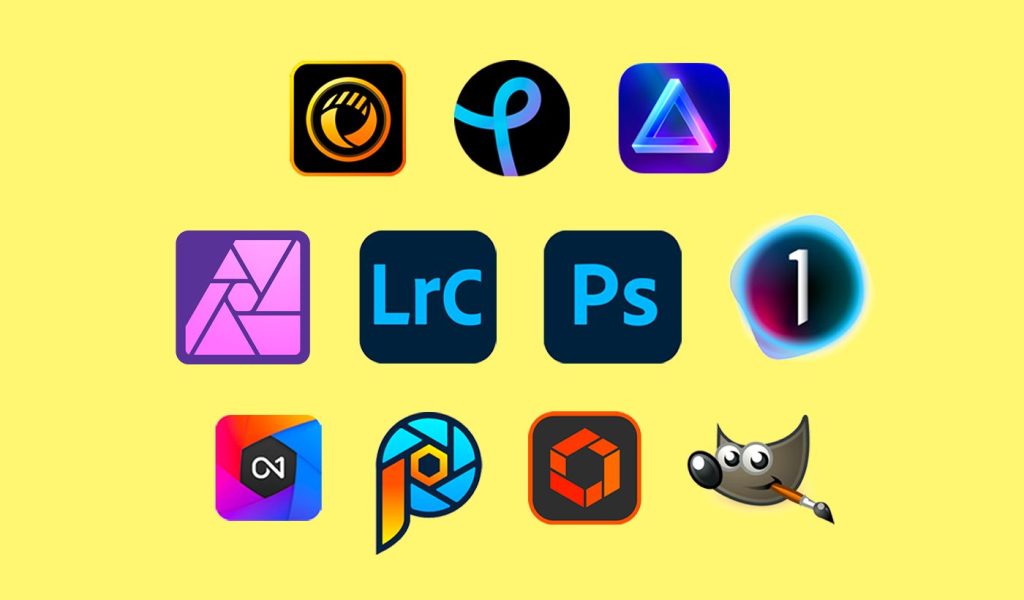
FAQs
How do I pick the right software?
Choosing the right photo editing software can feel like navigating a maze of flashy features and enticing promises. To help guide you, ask yourself a few key questions.
- What is your skill level? Are you a beginner, intermediate, or advanced user? Do you need a simple interface, or can you handle complex tools?
- How much support will you need? How comfortable are you learning a new interface? Do you need tutorials, customer support, or an extensive YouTube video library?
- What are your primary editing needs? Are you looking to do basic tweaks, advanced photo manipulation, or something in between? Is organization a priority for your workflow?
- Are you solo or part of a team? Do you need to collaborate with others and get approvals, or will you be the sole user?
- How often will you use it? Is this a daily tool or for occasional projects?
- What is your budget? Are you looking for a free tool, willing to make a one-time purchase, or okay with a subscription model?
- What type of device will you be using? Do you need software compatible with Windows, Mac, or do you prefer something web-based?
Answering these questions allows you to narrow down the tools you need and select from our list above.
What’s the best photo editing software for beginners?
If you’re a beginner looking to get into photo editing, there are two great options. Affinity Photo 2 is an empowering choice with its one-time purchase and many YouTube tutorials ready to help take you to pro in no time. If you’re aiming for a free or very low-cost option, Pixlr X offers a web-based editor built for newbies. No matter what your budget or skill level is, there’s an option that will work for you!
What’s the best photo editing software for professionals?
Professionals should opt for photo editing software with a comprehensive suite of advanced features. Adobe Lightroom Classic is our top pick for its extensive toolset, industry-standard workflows, and organizational capabilities. Photoshop is another must-have for professionals with its endless photo manipulation and editing possibilities. Finally, Capture One Pro is a powerful option with advanced RAW processing and professional-grade color correction tools. Ultimately, the best software for any professional is the one that aligns with your specific needs, so be sure to try a few to find your perfect fit.
What’s the best free photo editing software?
You don’t need to break the bank to get excellent photo editing software. We’re fans of GIMP for its powerful features and open-source community. Pixlr X is a web-based editor with a free version (if you’re willing to watch ads). We’d happily suggest either for anyone ready to take their photos to the next level without paying tons in subscriptions.
Why would I use generative AI to edit photos?
You certainly don’t need AI to edit your photos, but it makes things easier. Generative AI can quickly apply styles or effects to your photos without you manually manipulating every detail. It’s especially helpful for batch edits or when you want to experiment with different looks. When you can delete powerlines, change skies, or even remove unwanted people from pictures in a click, why wouldn’t you try it? Plus, it’s fun to see what different filters and styles can do for your photos.
How do I get started in photo editing?
Getting your toes wet in photo editing is an exciting step in your creative journey. To ensure a smooth takeoff, consider these pointers.
- Educate yourself: Start with online tutorials, courses, and articles covering photo editing basics. Knowledge is power, and it’s the first step toward mastery in the digital art realm.
- Experiment often: There’s no substitute for hands-on experience. Dive in and start playing around with different effects and adjustments.
- Gather feedback: Join online forums or photography groups where you can share your work and receive constructive criticism.
- Set realistic goals: Work on improving one skill at a time; whether it’s color correction, cropping, or retouching, progress is best made in manageable increments.
Which photo editing software links with Blurb?
You can connect Blurb with Adobe Lightroom Classic and Adobe InDesign—or export your book as a PDF from any other tool and upload it with our PDF Uploader tool. Lightroom and InDesign integrations connect your tool to Blurb’s book printing services, making it easy to create professional-quality photo books.
Adobe Lightroom Classic provides a seamless connection with Blurb for all the storytellers eager to see their photographs bound in beautiful books. With Blurb’s Book Module built directly into Lightroom, you can design and edit your photo projects effortlessly. Your photo edits replicate the files in your book design, there are over 100 layouts to try out, and you can add caption fields with rich text formatting. What’s not to love?
***
Blurb is a self-publishing software that puts the power in your hands. Our user-friendly book design tool allows you to create and publish beautiful books, magazines, and manuscripts without prior experience. At Blurb, we believe everyone has a story to tell and deserves the opportunity to share it with the world. That’s why our platform is designed to be approachable and easy for all creators, regardless of your level of expertise! Get started today.